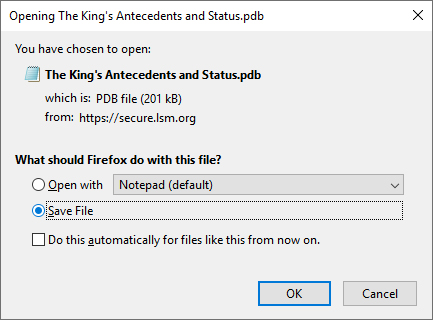Downloading and Installing the Free Sample Document
If you have already installed the iSilo™ Reader App on your device, you can download our free sample file by following the instructions below for your device.
We have included instructions for iOS and Android devices. If you have another type of device, the instructions should be similar.
Some devices do not have the capability to download the file directly using the iSilo app. In this case you will need to use a computer and then transfer the file to your device. Follow the Instructions for Desktop Computers. Also see the iSilo support page for instructions.
-
Instructions for iOS Devices
Instructions for iOS Devices
- Open iSilo.
- If you have a publication open, tap Doc list in the bottom left-hand corner. (If you do not have a publication open, go to the next step.)
- Tap the "..." button in the top right-hand corner.
- Tap Download in the menu that appears.
- Tap URL.
- On the screen that appears, replace "http://www.isilo.com/iPhone/iSilo/" with "https://secure.lsm.org/epubsales/download-sample.cfm" and tap Done.
- The download should start. (You may be prompted to designate a location for your saved files [e.g., in /Downloads or /iSilo]. Be sure to remember which location you select.)
- Once the download is complete, tap Done in the top right-hand corner of the screen.
(The following instructions were written using an iPhone XS running iOS version 12.1.2.)
Use the icon to open a screenshot of each step.
Note: If these steps do not work, please be sure that you are not using your regular web browser (Safari) to attempt to download the files instead of the iSilo inbuilt browser. Please follow the above steps again carefully, ensuring that you are in iSilo when doing so.
-
Instructions for Android Devices
Instructions for Android Devices
(The following instructions were written using a Samsung Galaxy S10+ running Android version 9.)
Use the icon to open a screenshot of each step.
- Open iSilo.
- Tap the three vertical dots button
 in the top right corner.
in the top right corner. - Tap Tools in the menu that appears at the bottom.
- Tap Download in the menu that appears.
- Tap URL.
- On the screen that appears, tap in the box that has "http://www.isilo.com/Android/iSilo/" and replace it with "https://secure.lsm.org/epubsales/download-sample.cfm" and tap Done or Next.
- Tap iSilo (/sdcard/Documents/iSilo) to save the file.
- Tap Yes to open the sample file in your iSilo reader.
Note: If these steps do not work, please be sure that you are not using your device's web browser. You need to use iSilo's built in browser. Please follow the above steps again carefully, ensuring that you are in iSilo when doing so.
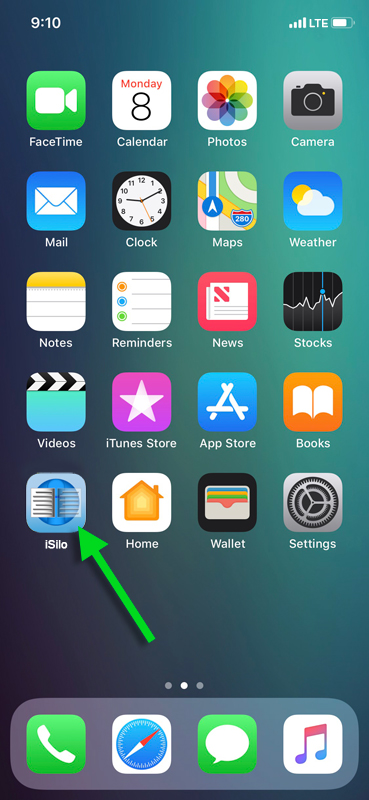
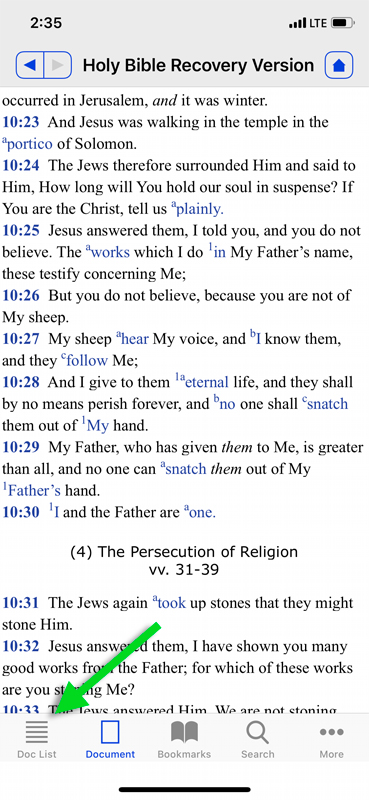
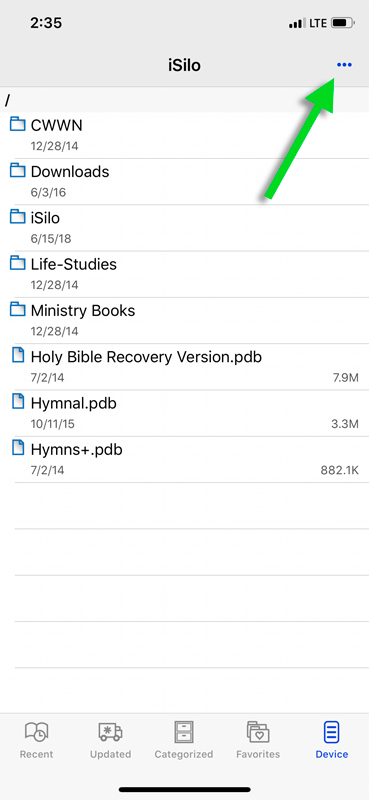
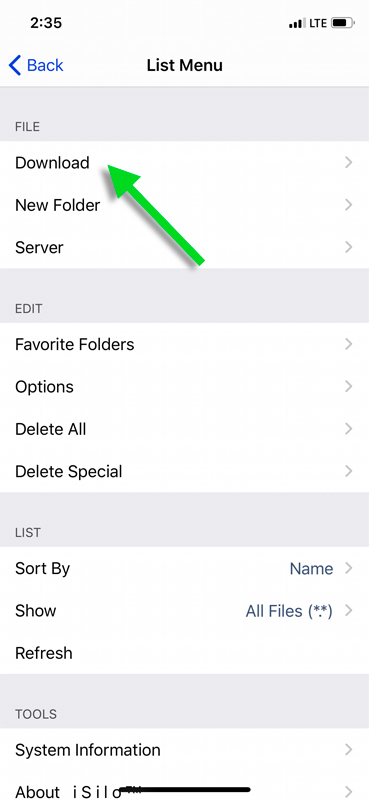
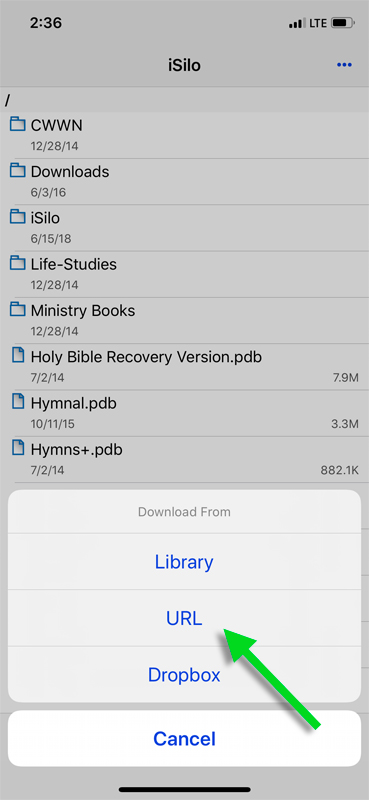
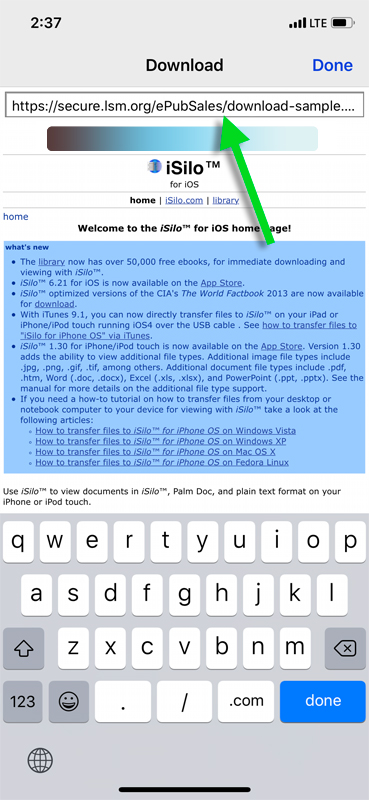
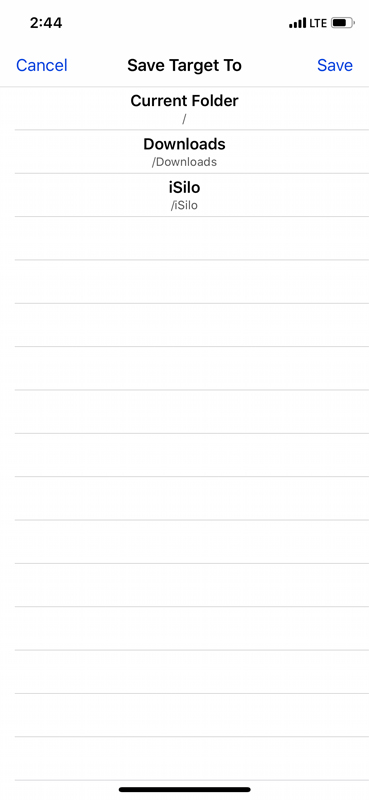
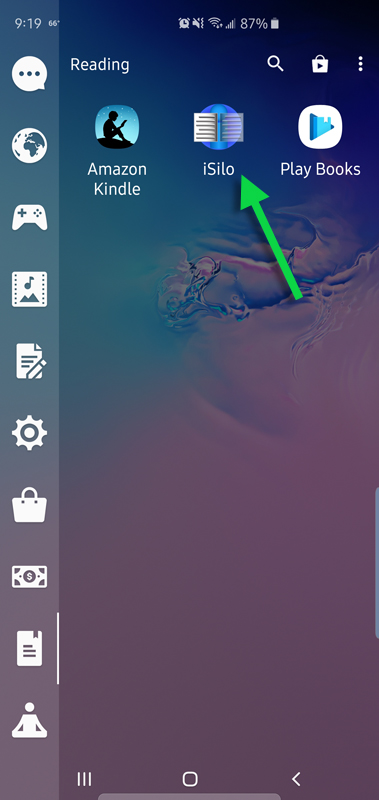


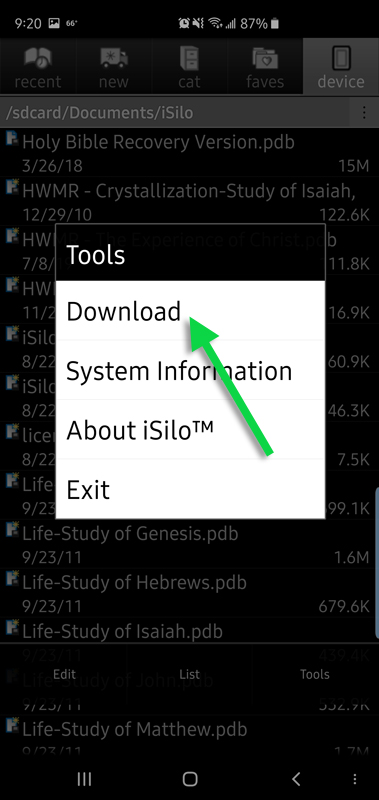
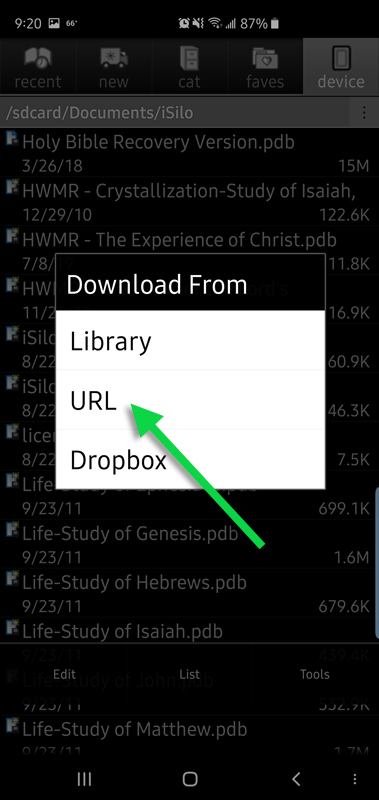
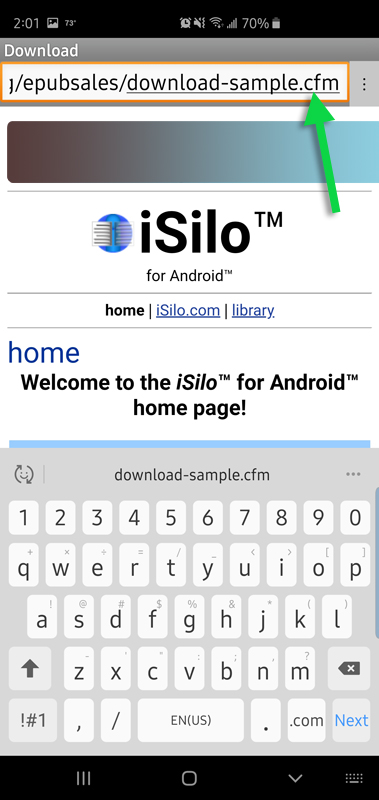
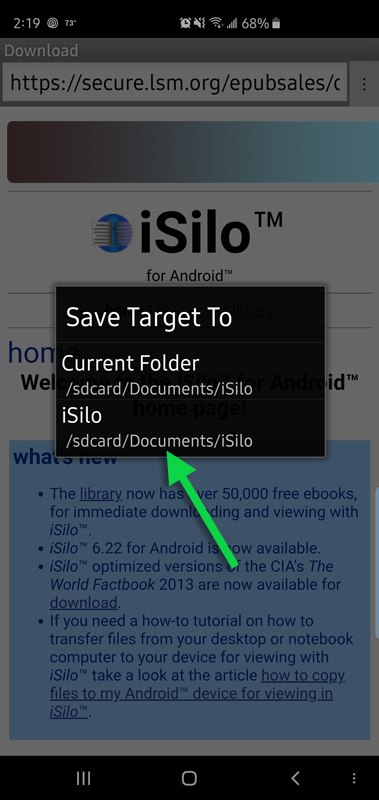
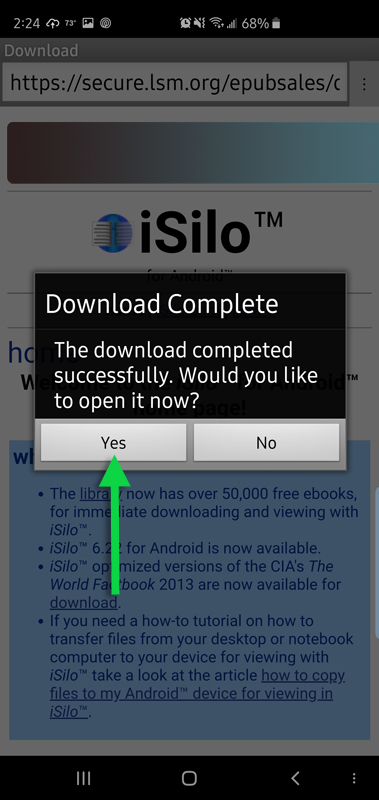
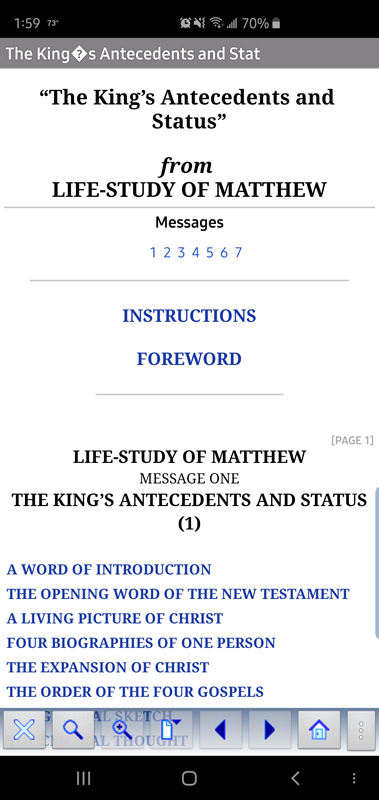
-
Instructions for Desktop Computers
Instructions for Desktop Computers
To Save the Sample File to Your Computer:
- Click on the download button below:
Download Sample Document - In the dialog box that appears, choose the Save option and click OK.
- Choose a folder to save your file to that you will remember and click Save.
To transfer the sample file to your mobile device using your USB data cable please go to the iSilo FAQ page and under "Transferring Files", find the instructions for your device.
- Click on the download button below: